Upgrading VMware Aria Automation to 8.18
In this post, I will cover upgrading my 8.x Aria Automation appliance to version 8.18. As a prerequisite, we need to have VMware Aria Suite Lifecycle upgraded to 8.18. Instructions can be found here.
Note:
- Following the VMware by Broadcom Day 2 transition on May 6, 2024, Customer Connect has been migrated to the Broadcom Support. This migration impacts the VMware Aria Suite Lifecycle as follows:
- All Product Support Packs, along with product and patch binaries, will now need to be downloaded from the Broadcom Support Portal
- Users must then manually map these into the VMware Aria Suite Lifecycle
- VMware Aria Suite Lifecycle can be upgraded using “Check Online” method.
- Product Support Packs are cumulative, incorporating all updates from previous product support packs as well as patches into the latest version.
The Aria Automation binaries can be downloaded from here. In my case, it was VMware Aria Automation 8.18.0 Update Repository (Prelude_VA-8.18.0.35770-24024333-updaterepo.iso). Once downloaded, LCM supports local or NFS mappings. In my case, I uploaded the binary in /data
To get started, go to VMware Aria Suite Lifecycle -> Lifecycle Operations -> Settings -> Binary Mapping.
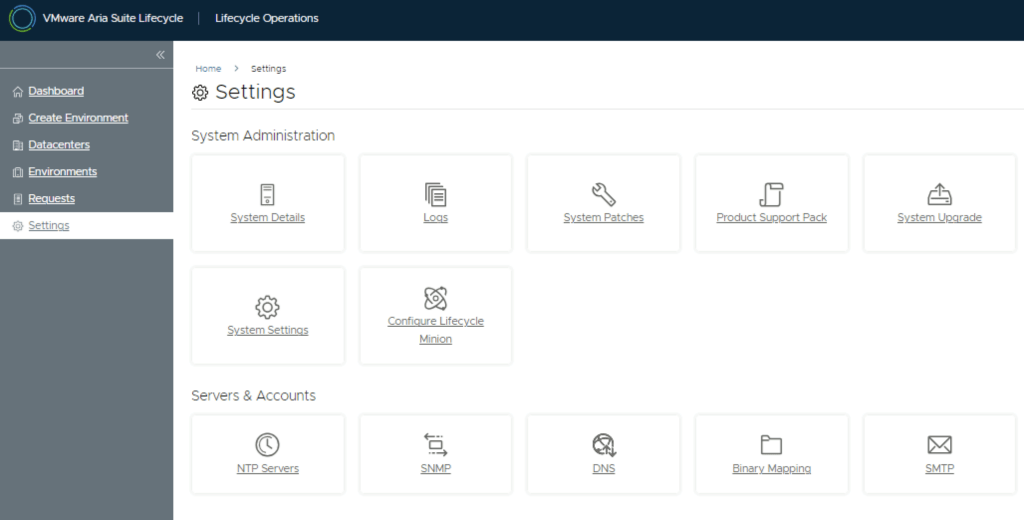
Click on Add Binaries under Product Binaries.
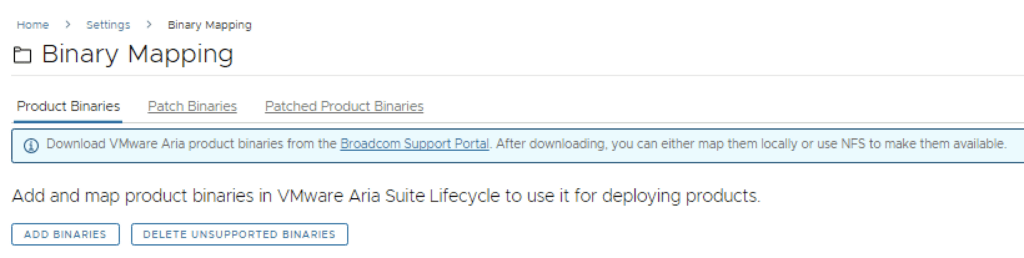
Select the location for the ISO and click on Discover.
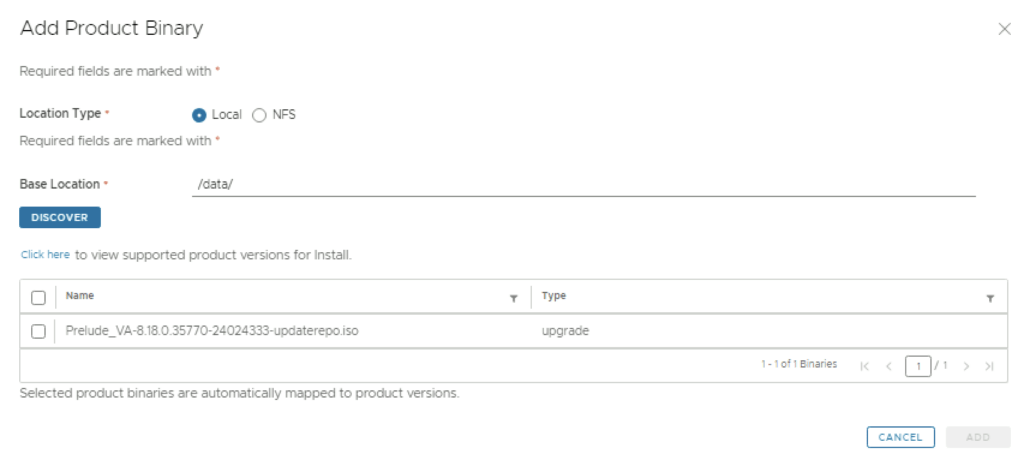
You will see a list of discovered binaries. Select what you need and click on Add.
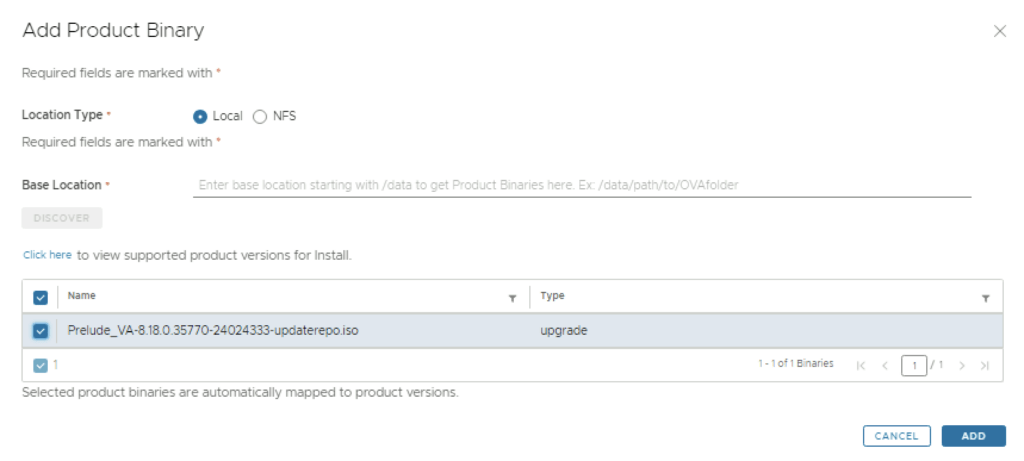
This will create a request and start downloading the package. To view the progress, click on the Click Here hyperlink.
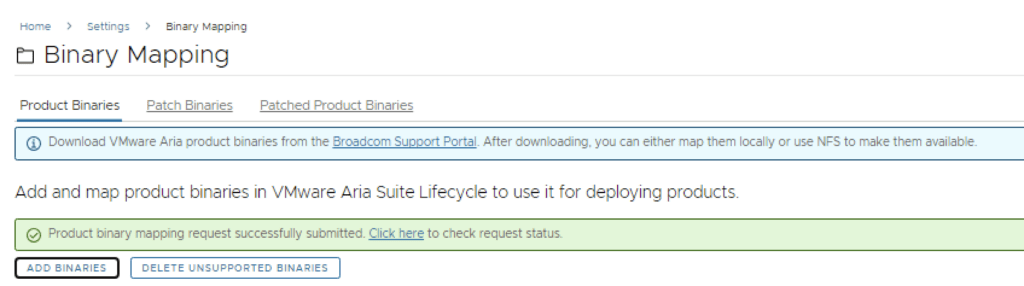
Click on the In Progress button to view the details.

Wait for the mapping to complete.
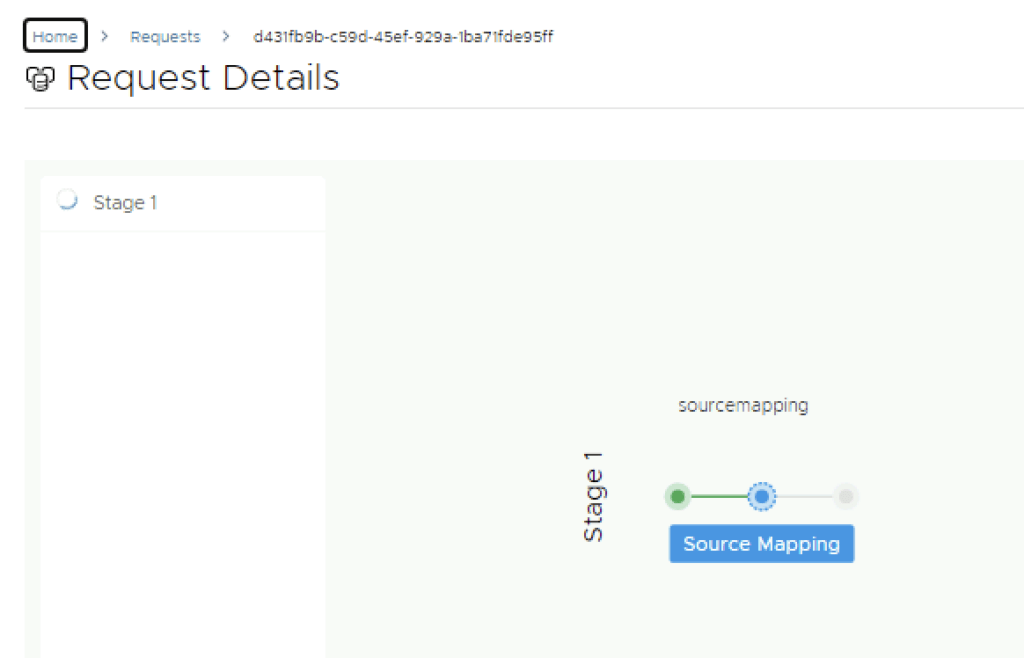
After the download is complete, go to Environments -> View Details on the environment that includes Aria Automation.
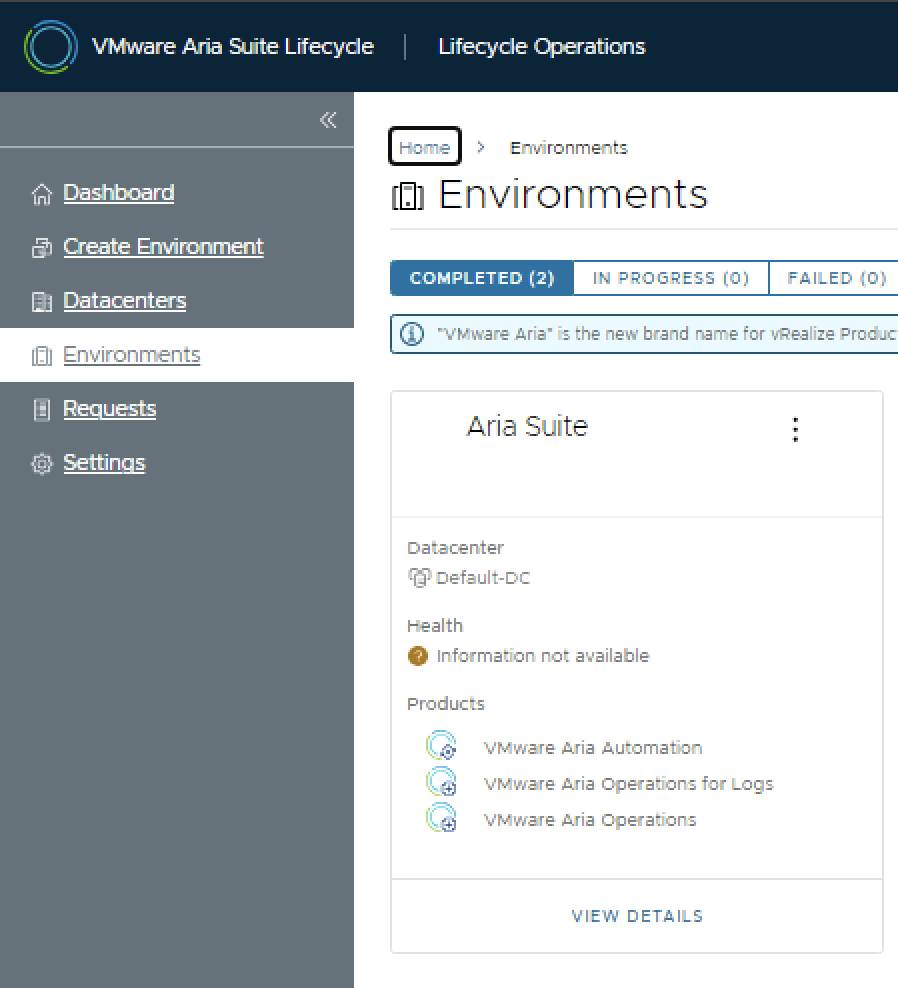
Click on Upgrade.
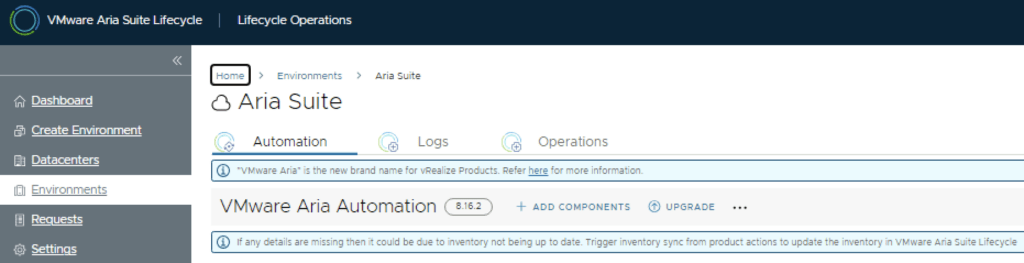
An inventory sync is recommended if the environment has changed since LCM performed the last sync. Trigger the sync from the UI or click on Proceed to continue.
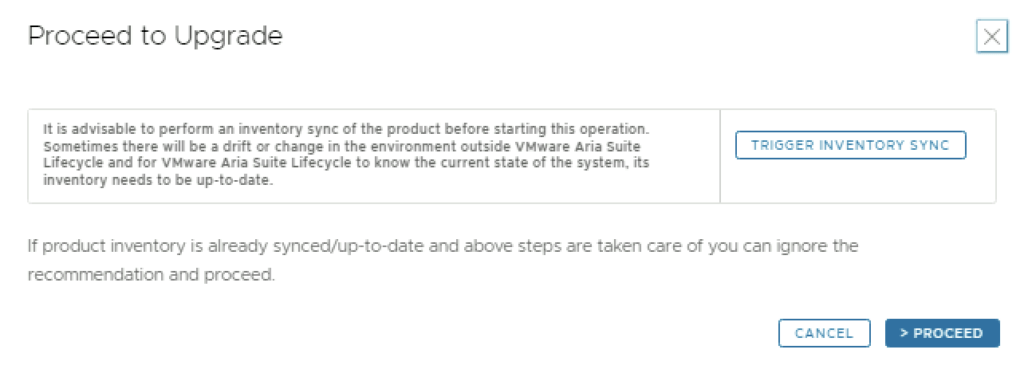
Select product version 8.18 and click Next. You can also review the compatibility matrix to ensure the environment is compatible.
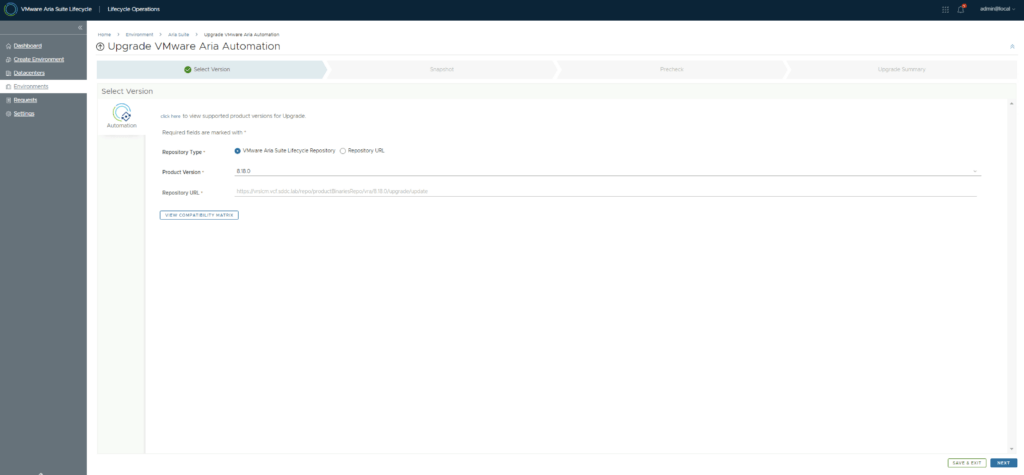
A new feature added is the capability to automatically create a snapshot prior to the upgrade and remove it after the upgrade. On this screen, you can choose to keep the snapshots post-upgrade for validation testing, as well as auto-revert options. Make the desired selection and click Next.
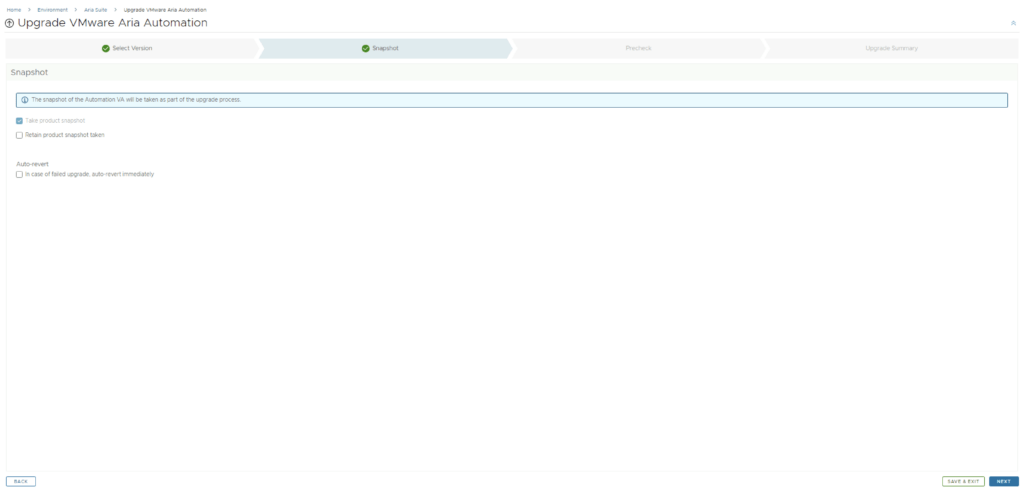
Run the precheck to ensure there are no errors.
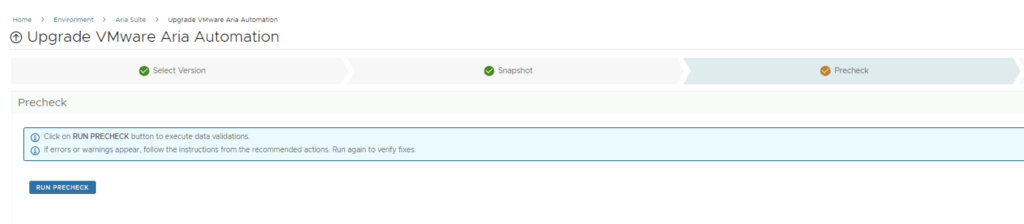
The next screen reminds us of the hardware requirements for Aria Automation, which can also be checked here, and vIDM, which can be checked here. As far as I can tell, they haven’t changed since the 8.16 release. Check the I took care of the manual steps above and am ready to proceed checkbox and click Run Precheck.
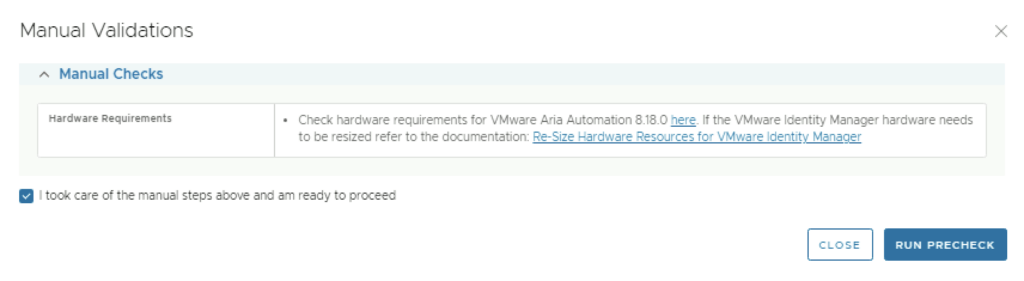
Once the check is complete, review the checks that were performed and click Next.
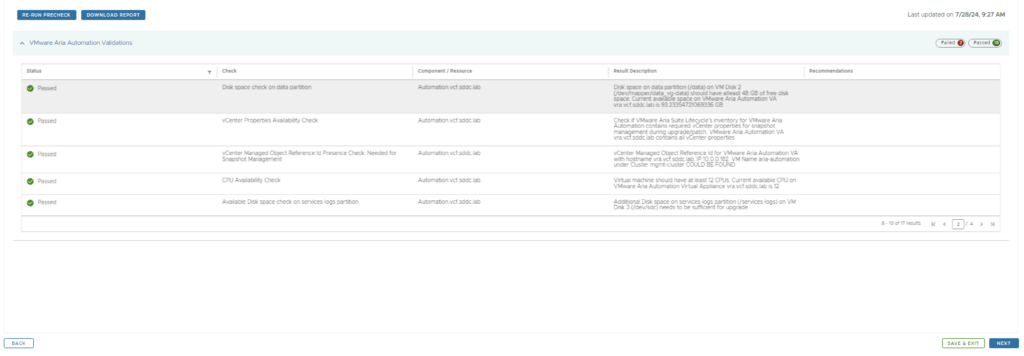
Review the upgrade details and click Submit. You will be taken to the progress screen where you can follow the progress.
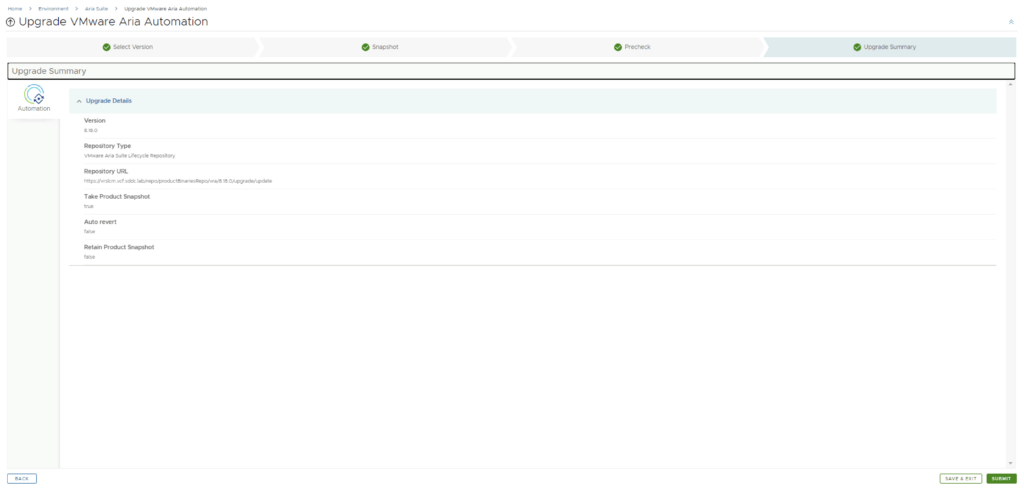
You will be taken to the progress screen where you can follow the progress.
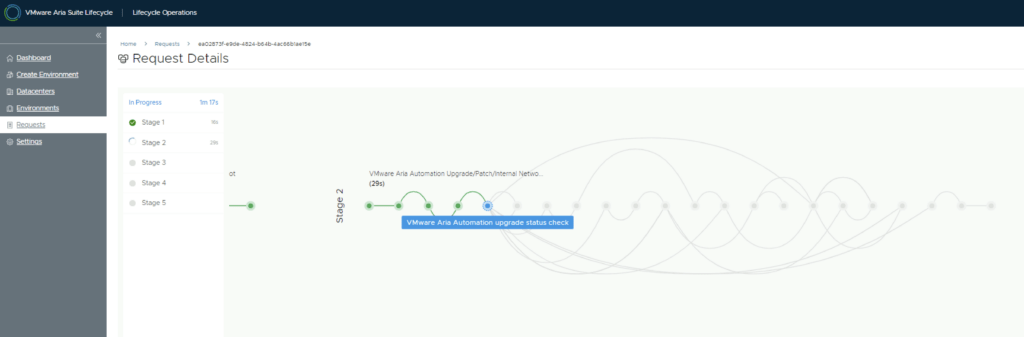
The system will get rebooted and once its back up we will be on 8.18
The system will reboot, and once it’s back up, you will be on version 8.18. Since we are doing a major upgrade, I strongly recommend clearing the cache before using the new Aria Automation version.