Step-by-Step Guide for Changing the IP Address in Workspace ONE Access 3.3.7
Posted On September 5, 2024
Changing the IP address of the Workspace ONE Access 3.3.7 appliance is a multi-step process that requires careful attention to avoid service disruptions. Below are the key steps involved:
1. Stop Workspace ONE Access Services
- SSH into the appliance and stop all services to prevent any inconsistencies during the IP address change.
service horizon-workspace stop2. Update DNS Entries
- Modify both forward and reverse DNS records to reflect the new IP address. This is crucial for both name resolution and certificate validation.
3. Update the IP Address
- Access the vami configuration interface using the following command:
/opt/vmware/share/vami/vami_config_net- Follow the on-screen instructions to change the IP address, gateway, and subnet mask as needed.
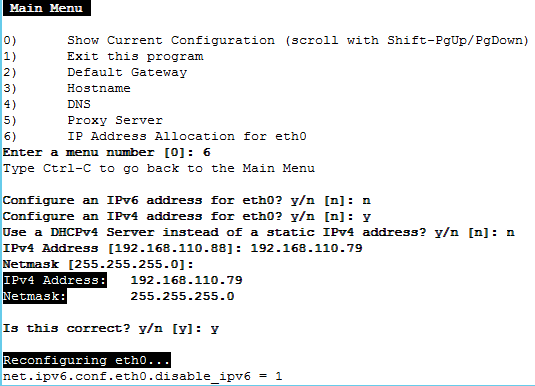
4. Modify OVF Properties
- In some deployments, you may need to modify the OVF properties in vCenter to match the new IP address settings. This ensures that the underlying configuration aligns with the changes.
5. Update the Database
- Copy the db password: cat /usr/local/horizon/conf/db.pwd
- Navigate to the path: opt/vmware/vpostgres/current/bin/psql -U horizon saas
- Paste the password you copied from db.pwd and hit enter.
update "ServiceInstance" set "IPAddress" = '<newIPAddress>' where "IPAddress" = '<oldIPAddress>';
6. Start Services
- Once all updates are complete, restart the services:
service horizon-workspace restart7. Verify the Configuration
- Log into the Workspace ONE Access admin console to verify that all services are running as expected and that the new IP address is functional.
Additional Considerations:
- If you are using certificates, make sure to reissue them with the new IP.
- Take a snapshot of the appliance before starting, as this provides a rollback option in case of errors.
Changing the IP address of Workspace ONE Access is straightforward but requires diligence in terms of service management, DNS updates, and configuration syncing. For further details, you can consult the official guide Workspace ONE Access 3.3.7 IP Change Guide.