In this post i will go over upgrading my 3.3.6 vIDM appliance to 3.3.7 using vRSLCM (vRealize Suite Lifecycle Manager). If you want to upgrade to LCM 8.10 instructions can be found here. The upgrade does not include the latest PSPACK that contains the 3.3.7 vIDM release. Instructions to get the PSPACK can be found on my other blog post here.
To get started we can go to vRealize Lifecycle Manager -> Lifecycle Operations -> Settings -> Binary Mapping. (If you haven’t added your My VMware credentials you will need to do that first by going to vRealize Lifecycle Manager -> Lifecycle Operations -> Settings -> My VMware)

Click on Add Binaries under Product Binaries

Select My VMware and click on Discover

We can see a list of binaries that have been discovered. Make sure we select the upgrade package not the install package. We can select what we need and click on Add
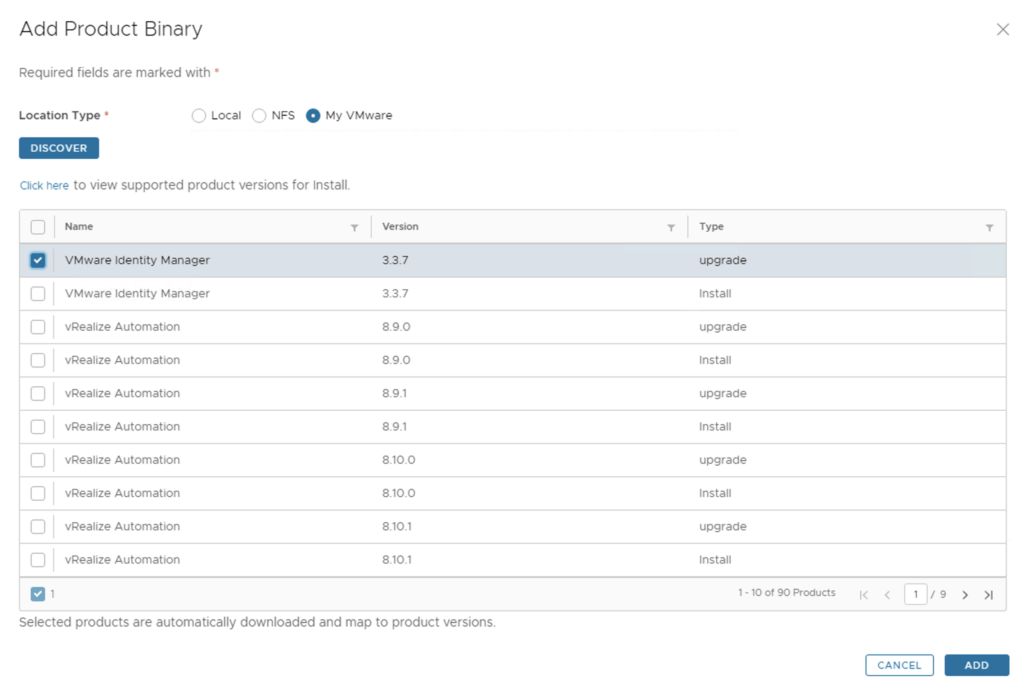
This will create a request and start downloading the package. To view the progress we can click on the Click Here hyperlink

Click on the in Progress button to view the details

We now have to wait for the download to complete
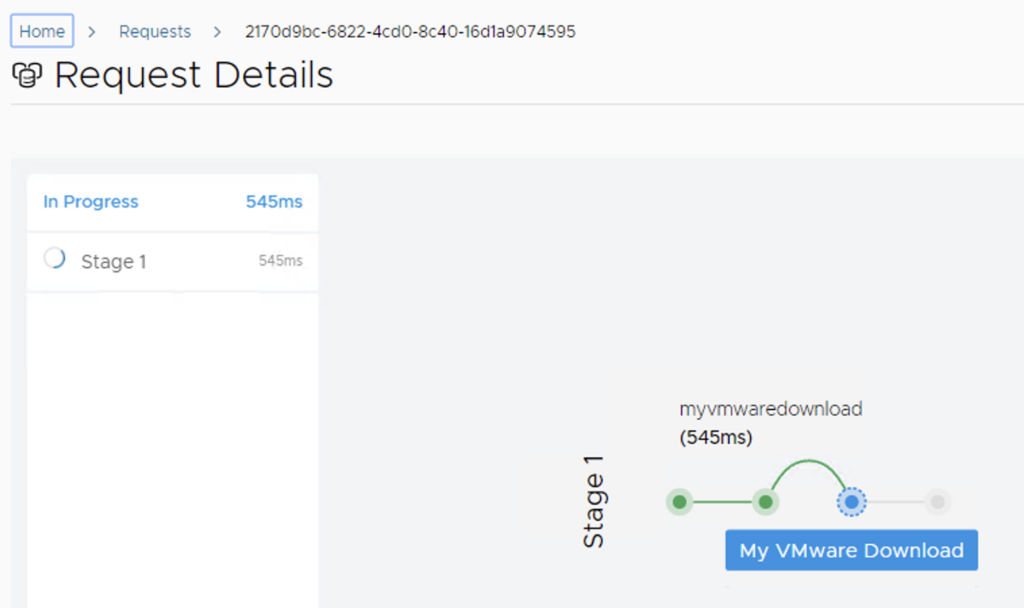
After the download is complete we can go to Environments -> View Details on the environment that includes vIDM

Click on Upgrade
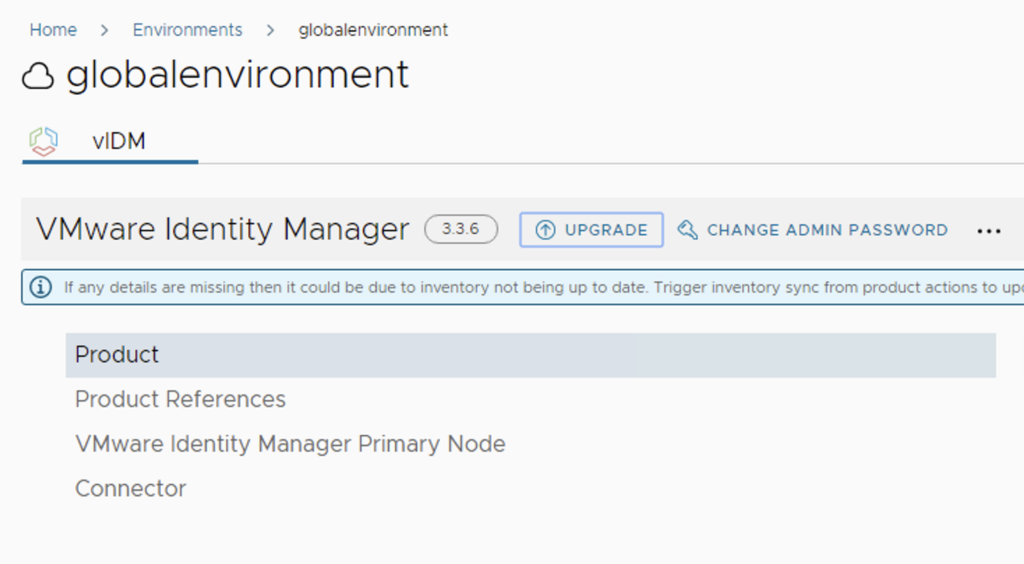
An Inventory sync is required when performing vIDM upgrades. We trigger the sync from the UI and click on Proceed once completed to continue

Select product Version 3.3.7 and click Next. We can also review the compatibility matrix to make sure the environment is compatible.
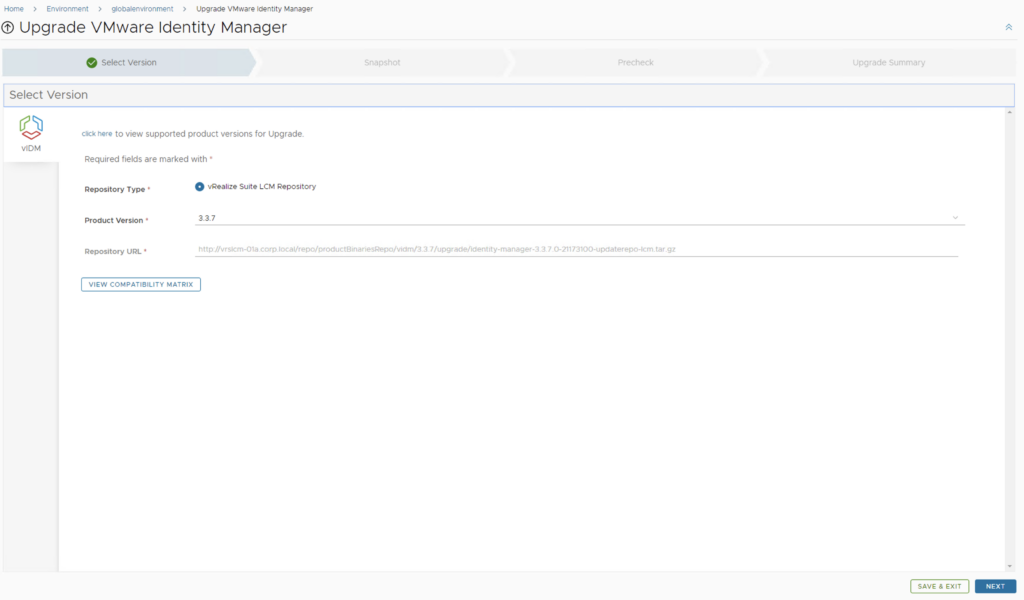
A new feature that was added was the capability to automatically create a snapshot prior to the upgrade and remove it after the upgrade. On this screen we also have the ability to chose if we want to keep the snapshots post upgrade for validation testing for example. Click next

Run the Precheck to make sure there are no errors or issues.

There`s a list of Manual Validations. Once verified click on I took care of the manual steps above and am ready to proceed check box and click on Run Precheck

Once the check is complete we can review the checks that were performed and we can continue by clicking Next.
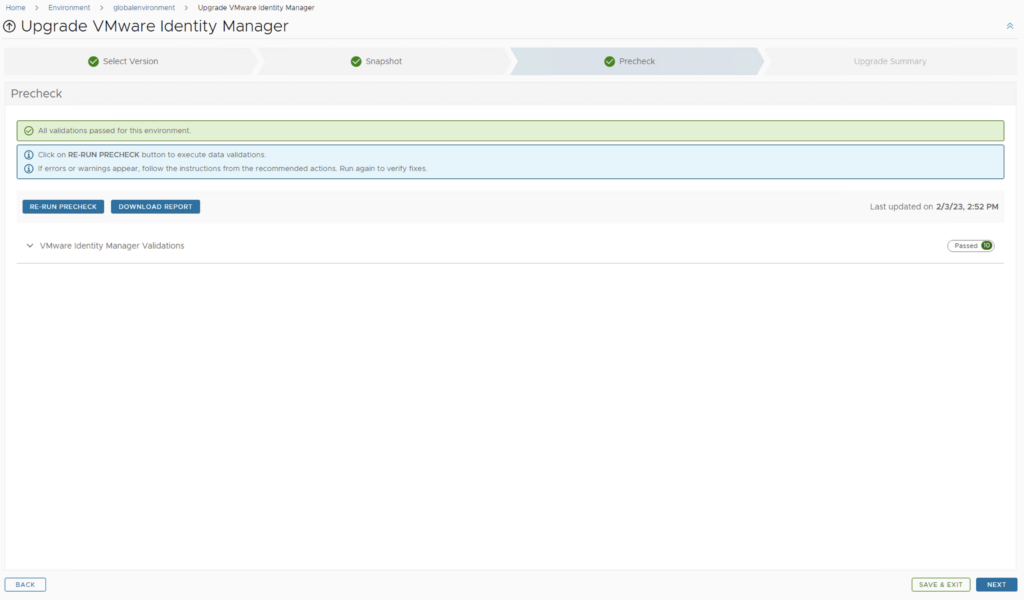
Review the upgrade details and click on Submit. We are then taken to the progress screen where we can follow the progress.

The system will get rebooted and once its back up we will be on 3.3.7
Since we are doing a major upgrade i strongly recommend to clean the cache before using the new vIDM version.
