VMware Orchestrator is a powerful automation platform for administrators. In order to secure the access to the Orchestrator, it is recommended to use Single Sign-On (SSO) authentication. However, there may be instances where SSO is not available and you need to use basic authentication instead (ex: Aria Operations plugin). In this case, you can set the value of com.vmware.o11n.sso.basic-authentication.enabled property to true.
Here are the steps to set com.vmware.o11n.sso.basic-authentication.enabled value in VMware Orchestrator:
- Access the vRealize Orchestrator configuration interface at https://your_orchestrator_FQDN/vco-controlcenter or https://your_vra_FQDN/vco-controlcenter with the vRA appliance root credentials. This can be done through the vRealize Orchestrator Client by going to “Administration” > “System Properties”.
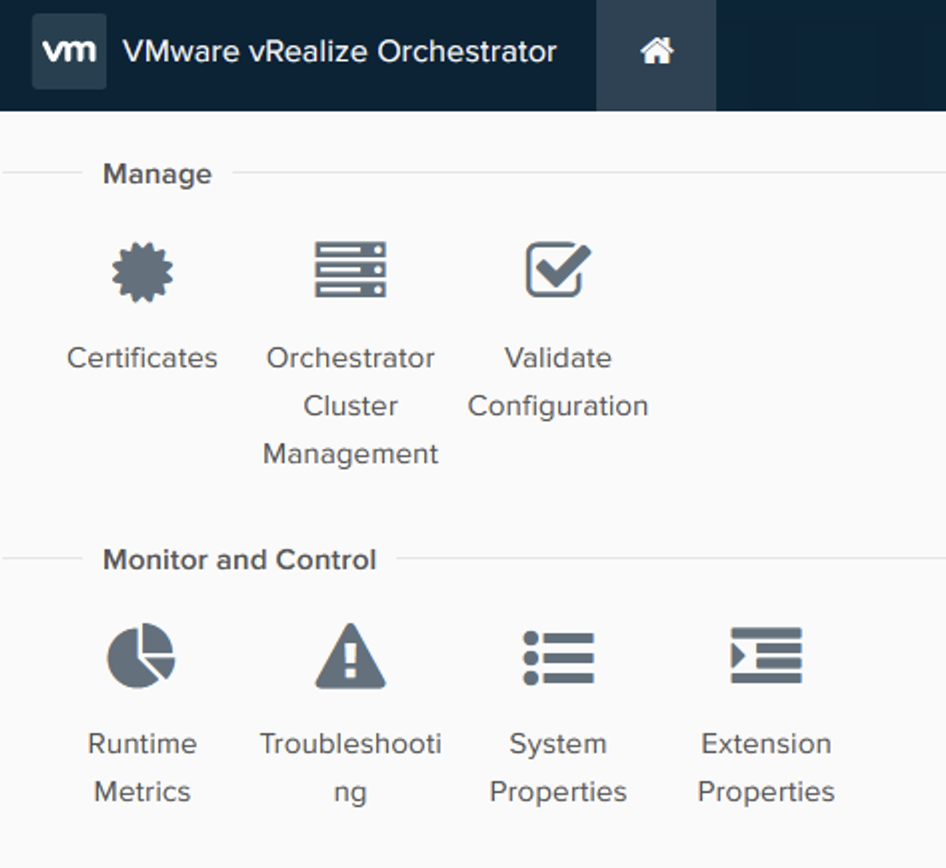
- In the “System Properties” section, click on “New”.
- In the “Property name” field, type “com.vmware.o11n.sso.basic-authentication.enabled”.
- Change the value to “true”.
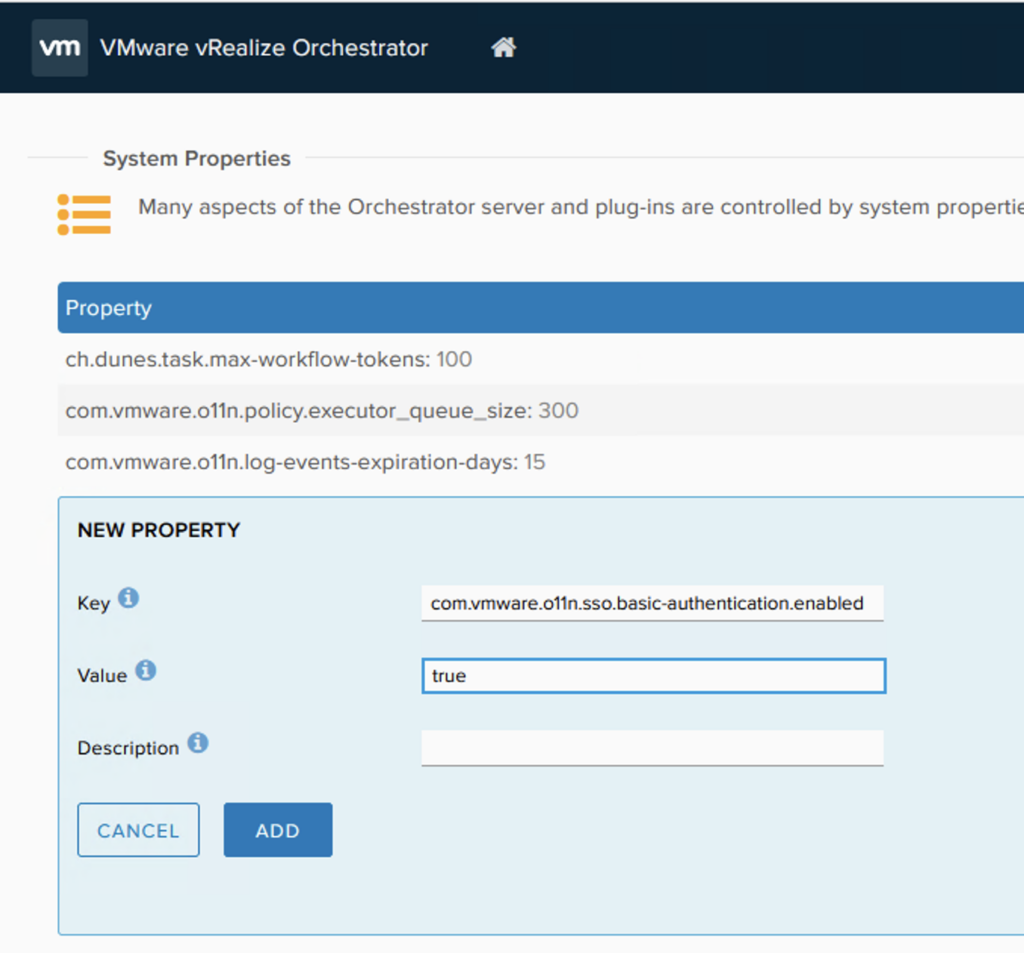
- Click on “Add”.
- The services vRealize Orchestrator service should automatically restart for the change to affect.
- Verify that authentication now works
By setting the com.vmware.o11n.sso.basic-authentication.enabled property to true, you can use basic authentication instead of SSO for accessing the VMware Orchestrator. This can be useful when SSO is not available or when you need to use a different authentication mechanism.
Note: If you are using a load balancer for vRealize Orchestrator, you need to set the property on all the vRealize Orchestrator nodes in the cluster.
In conclusion, setting com.vmware.o11n.sso.basic-authentication.enabled value in VMware Orchestrator is a simple process and can be done through the vRealize Orchestrator configuration interface. Just follow the steps outlined in this article and you’ll be up and running in no time!
