When a vSphere admin places an ESXi host in vCenter maintenance mode, VCF Operations should automatically suppress host alerts for that object, without pausing metric collection, and then restore alerting when maintenance ends.
Why this approach? In VCF 9, you can avoid alert noise during maintenance in two ways:
- Maintenance Schedules – pause both collection and alerts during a defined window (best for planned maintenance).
- Policy-based alert suppression (this post) – keep metrics flowing but disable host alert definitions while the host is in maintenance. This is done with a policy attached to a dynamic custom group keyed to the host’s Maintenance Mode property.
Note on naming: In VCF 9, VCF Operations is the successor to Aria/vRealize Operations and is part of the unified Cloud Foundation experience. If you’re upgrading from Aria Operations, see Broadcom’s “Upgrade to VCF Operations 9.0.”
What you’ll build
- A policy that deactivates Host System alert definitions.
- A dynamic custom group that contains only hosts whose Maintenance Mode indicates they’re in maintenance.
- The policy is applied only to that group, so hosts inherit suppressed alerts only while they’re in maintenance.
Step 1 — Create a policy that deactivates Host System alerts
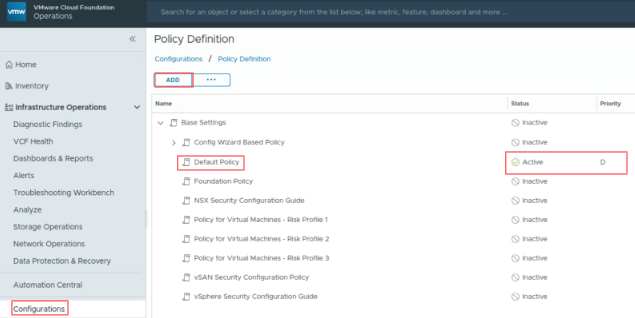
- Go to Infrastructure Operations → Configurations → Policy Definition and click ADD to create a new policy inheriting from your base policy.
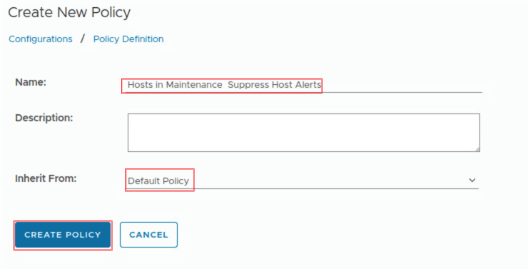
- Save the policy by giving it a name and clicking on CREATE POLICY, e.g., “Hosts in Maintenance – Suppress Host Alerts.”
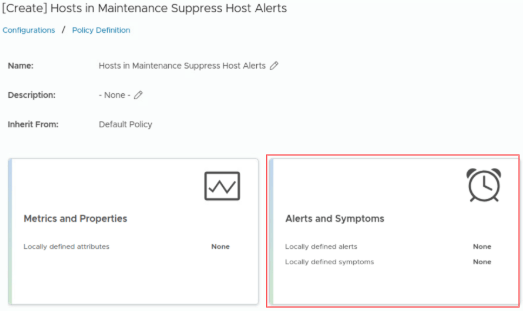
- Navigate to Alerts and Symptoms
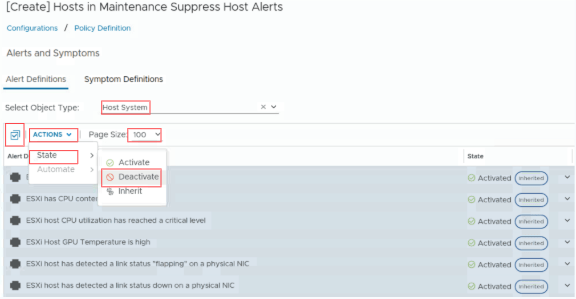
- In the Policy Workspace, filter Select Object Type = Host System under Alert Definitions.
- Change the page size to be able to see all alerts.
- Click on the select all icon to the left side.
- Go to Actions → State → Deactivate
- Or Deactivate the host-level alert definitions you want suppressed during maintenance (you can be selective).
- Click Save on the bottom left.
Tip: Many teams keep a subset (e.g., critical hardware alerts) active. You control this granularity in the policy.
Step 2 — Create a Dynamic Custom Group for hosts in maintenance
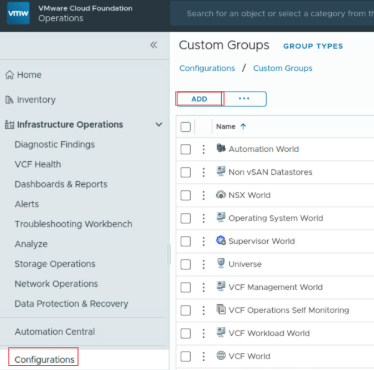
- Go to Infrastructure Operations → Configurations → Custom Groups → Add.
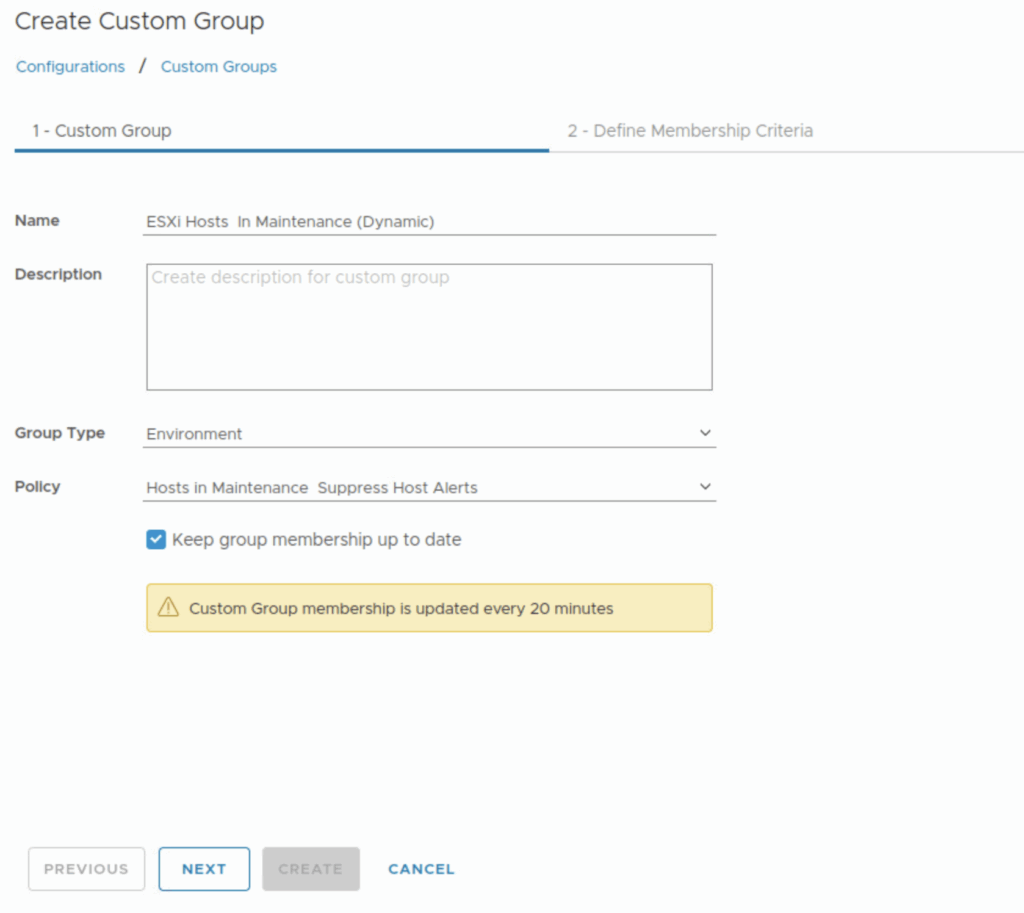
- Name it (e.g., “ESXi Hosts – In Maintenance (Dynamic)”), enable automatic membership updates, and attach the policy from Step 1 and click Next
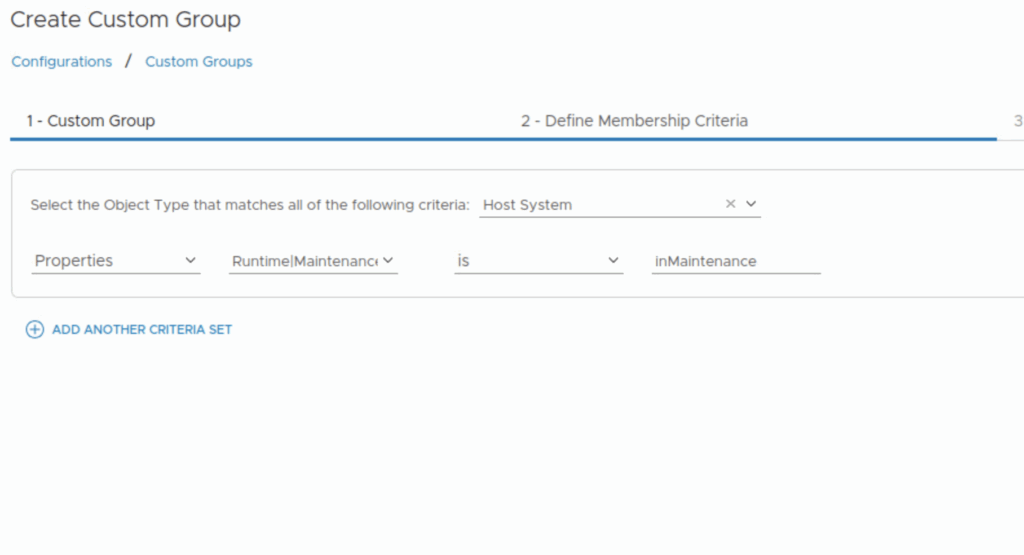
- Membership Criteria:
- Object Type: Host System
- Property: Maintenance Mode
- Condition/Value: equals InMaintenance (use Preview to confirm the exact value in your environment).
Step 3 — Confirm policy attachment & precedence
Open Policies → Active Policies and verify the new policy is applied to the Custom Group. The policy’s deactivated alert states should take precedence for any host that is (dynamically) a member of the group.
Validate
- Put a lab host in vCenter maintenance mode.
- In VCF Operations, open the Custom Group and Preview—the host should join automatically.
- On that host’s Alerts tab, new host alerts should not be generated while maintenance is active; normal alert behavior resumes after exit.
Alternatives & enhancements
- Maintenance Schedules: If you want both metrics and alerts paused during specific windows, configure Maintenance Schedules instead.
- Programmatic control: If you need immediate suppression the moment a host enters maintenance, you can automate adding/removing objects to a purpose-built group through the API, or toggle object maintenance directly; UI locations may vary slightly as VCF Operations evolves.
References (VCF 9)
- VCF Operations overview & positioning (VCF 9 docs & product page).
- Upgrade Aria Operations to VCF Operations 9.0.
- Policy Workspace (create/modify policies).
- Deactivate/activate alert definitions.
- Custom Groups Workspace (dynamic membership).
- Maintenance Schedules (pause data collection & alerts during windows).
- What’s new in VCF 9 / Operations direction.
