Following the deployment of vIDM which can be found here, deploying VMware Aria Automation (formerly known as vRealize Automation) enhances your VCF environment with powerful self-service provisioning, automated operations, and streamlined infrastructure management. This step-by-step guide will walk you through deploying Aria Automation using VMware Aria Lifecycle Manager in a VCF 5.2.1 environment, integrating it seamlessly with vIDM for Single Sign-On (SSO) and access management.
Prerequisites
- VMware Cloud Foundation (VCF) 5.2.1 Environment: Ensure VCF 5.2.1 is fully set up and operational.
- Aria Lifecycle Manager (ALCM) Appliance: Make sure Aria Lifecycle Manager is installed and accessible.
- Identity Management (vIDM): Deployed and configured to allow SSO across VMware products.
- DNS and Network Configurations: Validated for reachability and FQDN resolution.
Step 1: Access Aria Lifecycle Manager
- Log in to the Aria Lifecycle Manager (ALCM) console with admin credentials.
- Ensure your ALCM version aligns with VCF 5.2.1, ensuring compatibility.
Step 2: Add an Environment in ALCM
- In ALCM, navigate to Environments and Add New Environment.
- Input environment details, such as name and description, to organize deployments within the ALCM.
- Select a Datacenter for the deployment.
- Click Next.
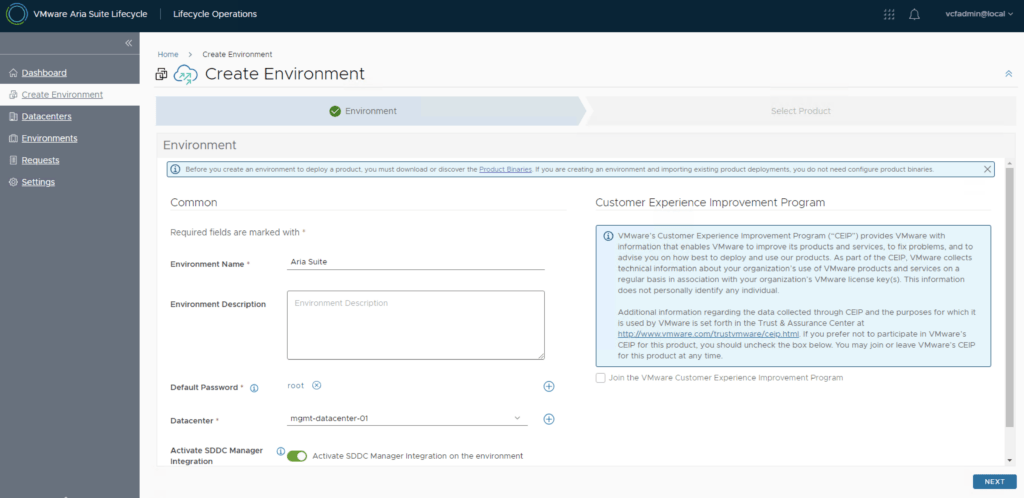
Step 3: Select Product
- From the Select Product tab, select VMware Aria Automation.
- Click Next.
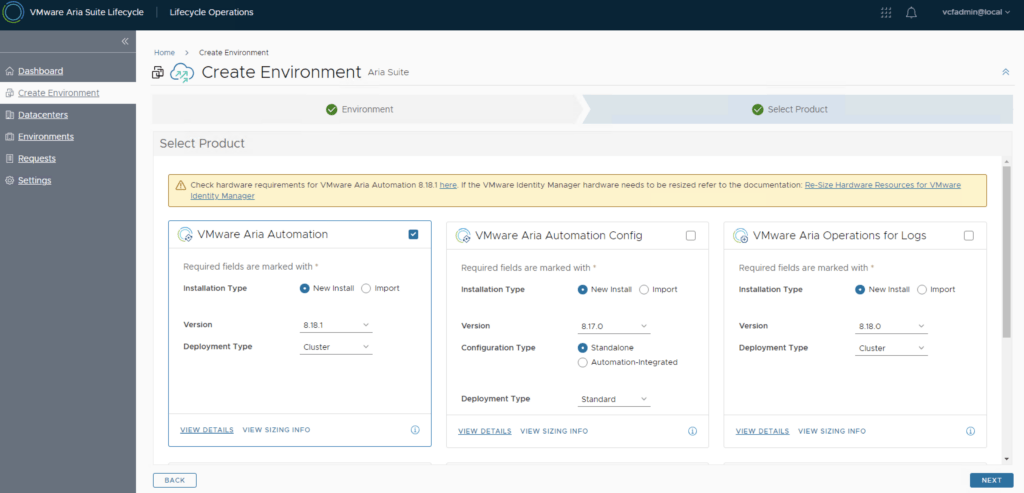
Step 4: EULA
- Review the EULA.
- Agree to the terms of the EULA.
- Click Next.
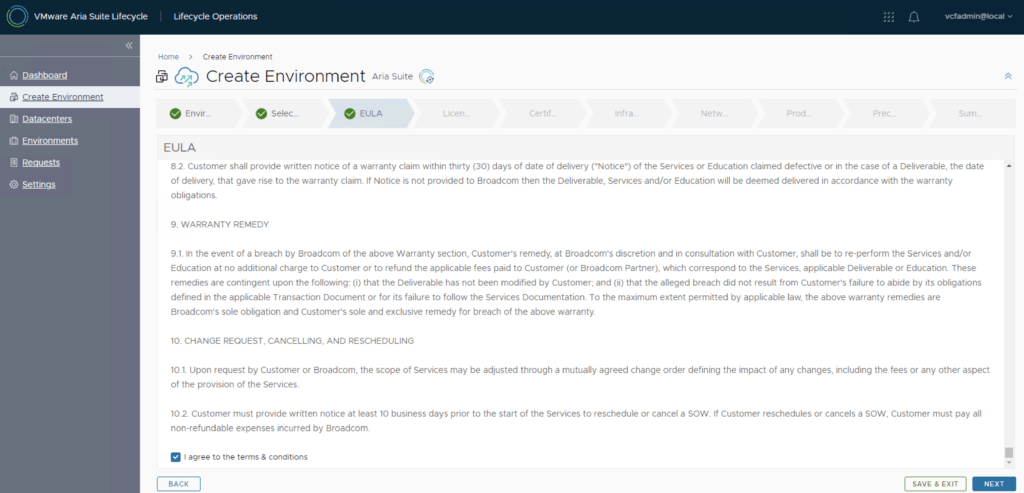
Step 5: Licensing
- In the Licensing tab we are able to select and add a license from the Locker.
- Once selected Validate the license.
- Click Next to continue.
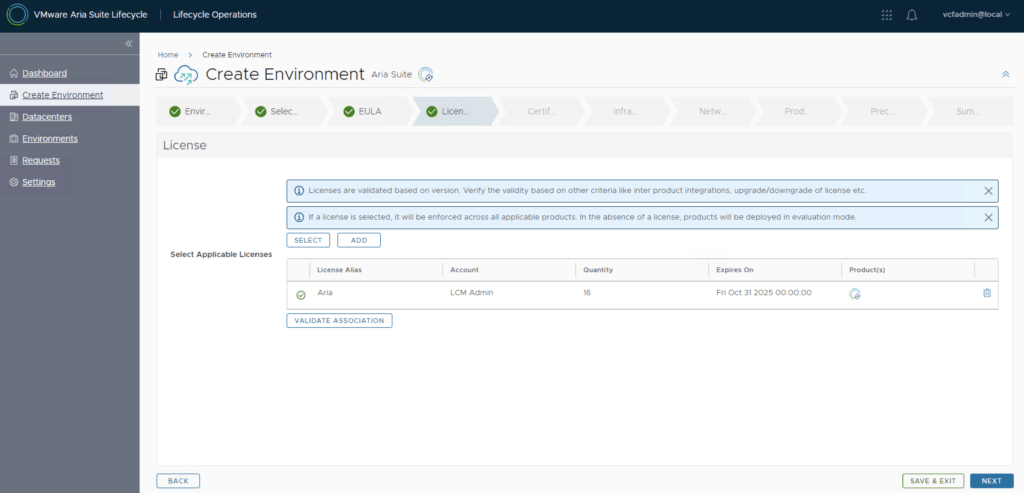
Step 6: Certificates
- In the Certificate tab we are able to select or generate a new certificate.
- Select a certificate.
- Click Next to continue.
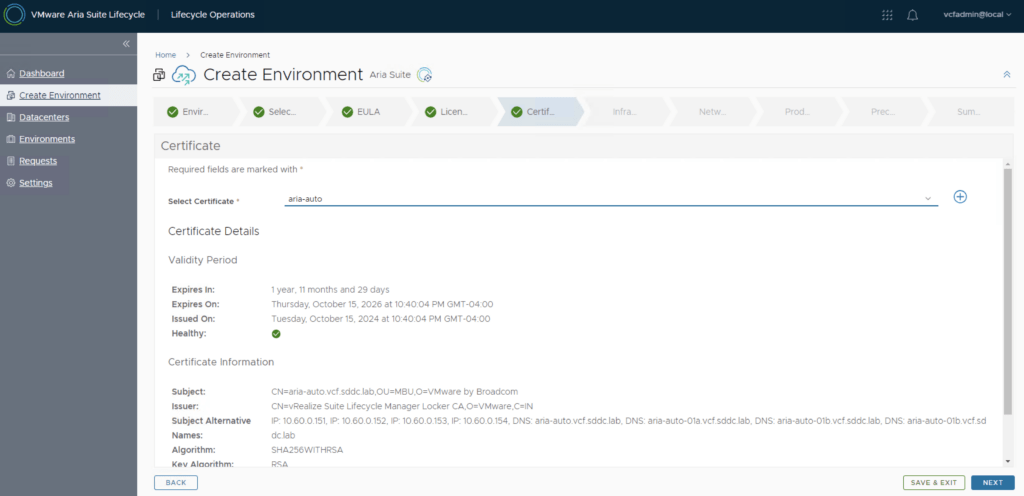
Step 7: Infrastructure
- From the Infrastructure tab, review the information. As we can see most of the fields are pre filled because we are deploying in VCF mode.
- Select a Cluster from the available list.
- Click Next to continue.
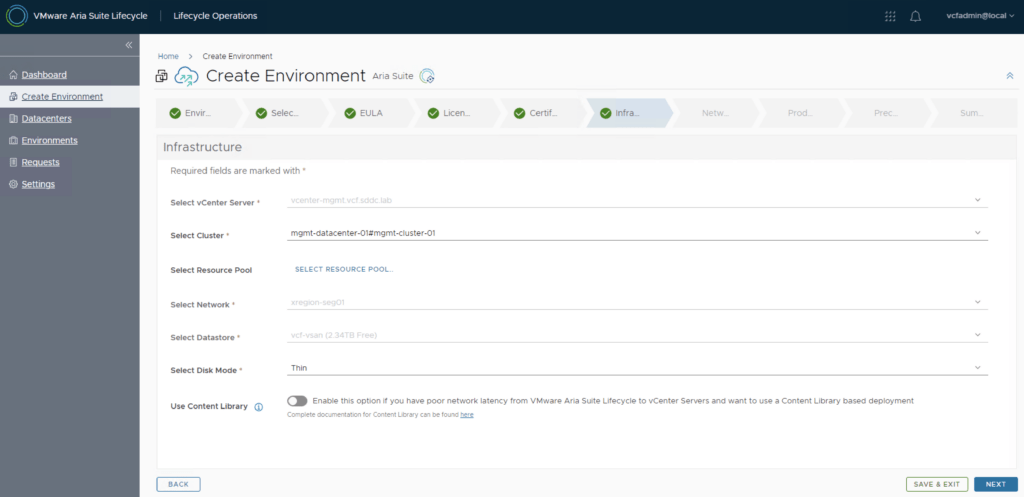
Step 8: Configure Network Settings for Aria Automation
- Most of the settings for the network should be pre filled.
- Review the selection and click Next.
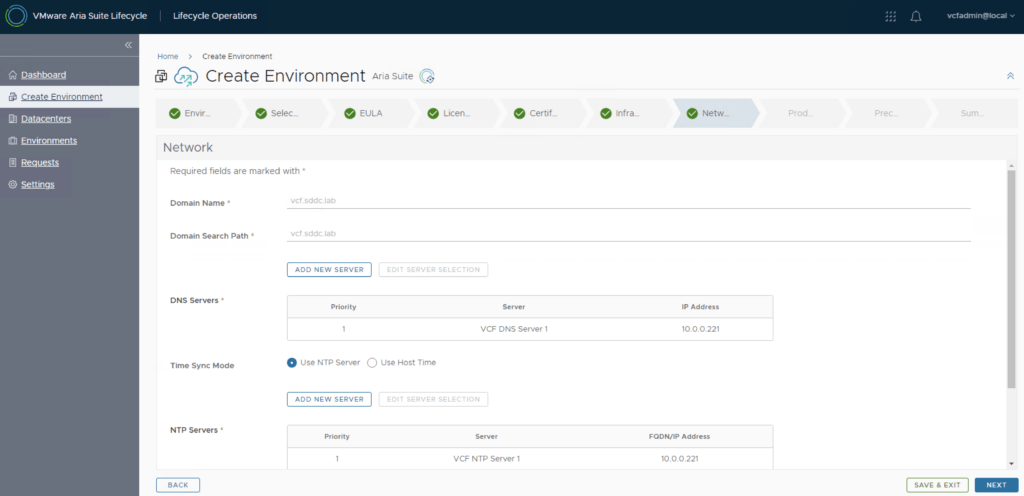
Step 9: Configure the product deployment
- Choose the Node Size. The minimum size is Medium in VCF mode.
- Make sure to select the proper Certificate.
- Fill in the appropriate information for SDDC Manager.
- Make the proper Load Balancer selection.
- Fill in the VM network information.
- Click Next.
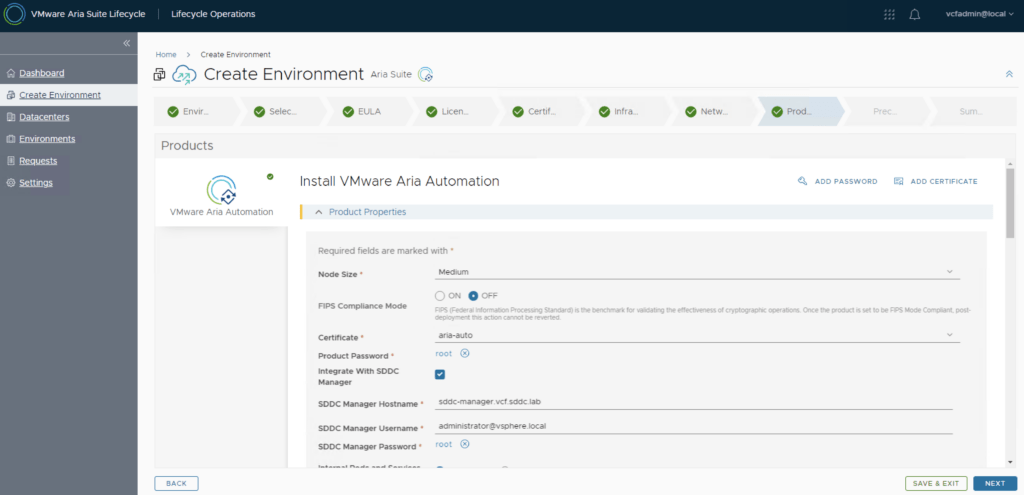
Step 10: Precheck
- Click on Run Precheck to validate the selections.
- Review the results to make sure everything validated correctly.
- Click Next.
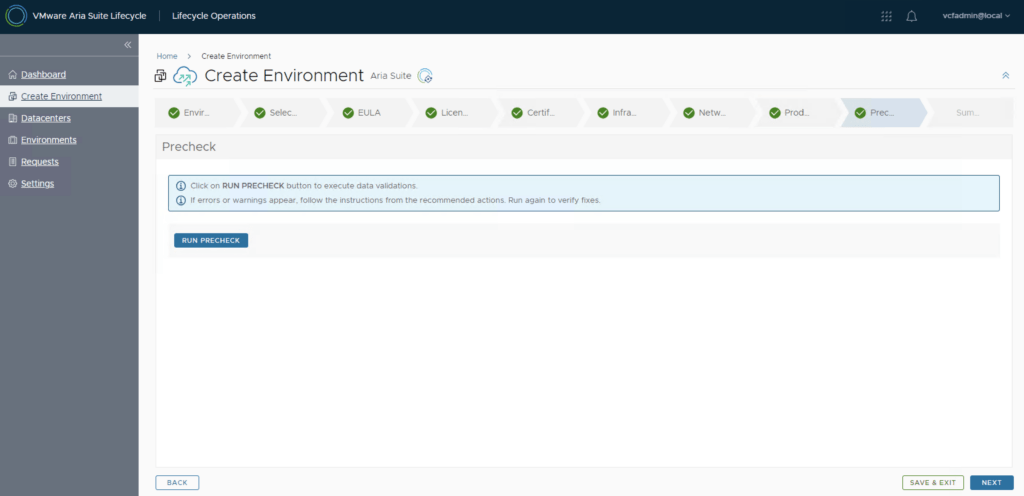
Step 11: Summary
- Validate the details.
- Click on Topology to review the topology details.
- Click Submit to start the deployment.
Step 12: Post-Deployment Configuration in Aria Automation
- Access Aria Automation using the FQDN or IP configured during setup.
- Log in with the SSO credentials configured with vIDM to verify user access.
- Set up cloud templates, service catalog items, and workflows based on your automation needs.
Conclusion
Deploying VMware Aria Automation in a VCF 5.2.1 environment adds powerful automation and self-service provisioning capabilities. The ALCM simplifies deployment, ensuring seamless integration with the VMware ecosystem.
